Hello,
To import a mailing list from Microsoft Excel into Microsoft Outlook please follow these steps:
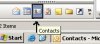
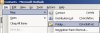
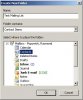
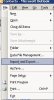




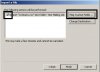


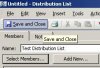
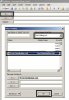
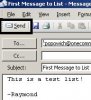
To import a mailing list from Microsoft Excel into Microsoft Outlook please follow these steps:
- First, if the file is not already in CSV format, save save file as a CSV:
- Go to the Contacts view in Outlook. I click this button in the bottom right:
- Go to the File menu, select New, select Folder
- Create the New Folder with the name of the Mailing List
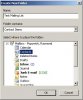
- Go back to the File menu and select Import and Export
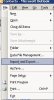
- Select Import from another file or program, then click Next

- Choose Comma Separated Values (Windows) and click Next

- Select Allow Duplicates to be Created and Browse to your CSV file

- Import the CSV file to the Mailing List Folder that you created earlier

- Click the checkbox, and then select Map Custom Fields
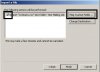
- Drag the information on the left to the corresponding fields on the right

- Click OK when you are done mapping the fields, and then Finish
- Go back to your Contacts view.
- Go to the File menu, select New, then select Distribution List
- Create a name for the list, then click the Select Members button
- Select the Mailing List folder you created earlier:

- To quickly select all of the addresses click the top one, hold down the shift key, and then click the bottom address.
- Click OK when you are done selecting the addresses
- Click Save and Close
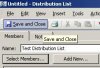
- To send to the list start a new e-mail as your normally would, click the To button, select the Distribution List from the drop down menu, and click OK
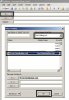
- Compose the message and click Send when done!
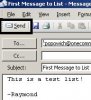
If you have any questions about Microsoft Outlook please create a new thread in our Microsoft Outlook Support Forum.
