THERESA
Customer Service
To help protect your Outlook.com account we recommend that you enable the feature that requires a password change every 72 days.
Go to your Outlook settings, then select Account Details:
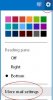
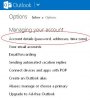
The, click Password in the left side navigation:
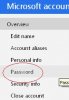
Last, enter your current password, a new password, and check the box that reads Make me change my password every 72 days:
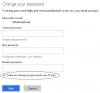
When you are done click Save
To get tips for creating strong passwords:
http://www.emailquestions.com/email-articles/97-why-you-need-strong-passwords-protect-them.html
We also recommend turning on 2-step login verification for your Microsoft accounts:
http://www.emailquestions.com/hotma...uthentication-login-verification-hotmail.html
Go to your Outlook settings, then select Account Details:
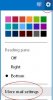
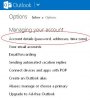
The, click Password in the left side navigation:
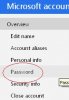
Last, enter your current password, a new password, and check the box that reads Make me change my password every 72 days:
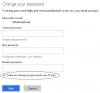
When you are done click Save
To get tips for creating strong passwords:
http://www.emailquestions.com/email-articles/97-why-you-need-strong-passwords-protect-them.html
We also recommend turning on 2-step login verification for your Microsoft accounts:
http://www.emailquestions.com/hotma...uthentication-login-verification-hotmail.html
