Hello,
Do you want to automatically forward all email To: and/or CC: your address when it's From: a specific sender.
The following guide will show you how to configure the rules.
First, click the Rules menu button and select Manage Rules & Alerts:
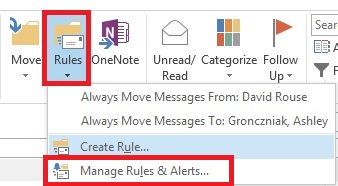
Next, click the New Rule button:

Then, select "Apply rule on messages I receive" and click Next:
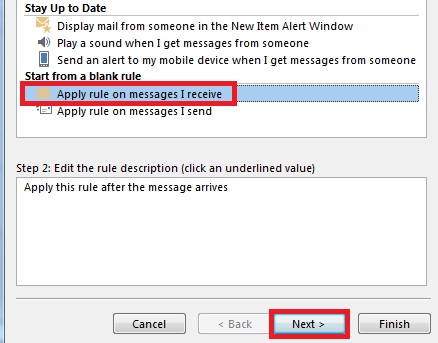
Check the boxes for "from people or public group" and "where my name is in the To or CC box":
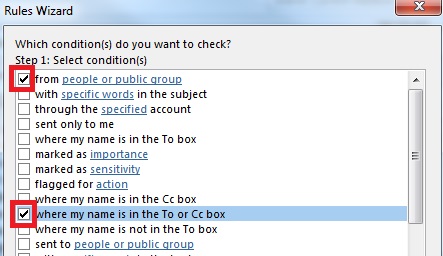
Then click the link "people or public groups" to specify which From: addresses to include in this rule:

Type the From: address into the box, then click OK:

After being returned to the previous window, click Next:
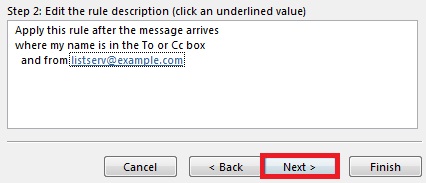
Using the same process as above, check the box "forward it to people or public group" and specify the forwarding address by clicking "people or public group, then click Finish:
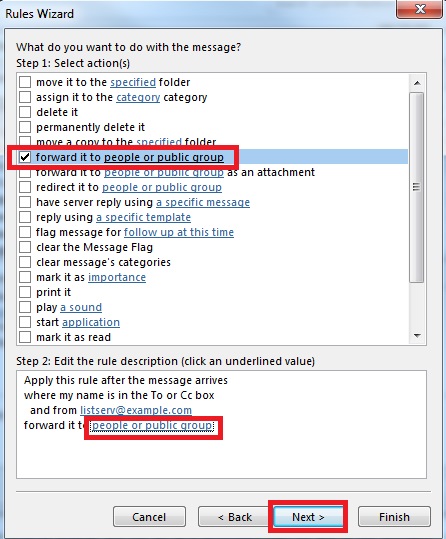

Last, click OK to exit the Rules and Alerts configuration screen.
Please reply below if you need help making a modification to the rules that meets your needs.
Do you want to automatically forward all email To: and/or CC: your address when it's From: a specific sender.
The following guide will show you how to configure the rules.
First, click the Rules menu button and select Manage Rules & Alerts:
Next, click the New Rule button:
Then, select "Apply rule on messages I receive" and click Next:
Check the boxes for "from people or public group" and "where my name is in the To or CC box":
Then click the link "people or public groups" to specify which From: addresses to include in this rule:
Type the From: address into the box, then click OK:
After being returned to the previous window, click Next:
Using the same process as above, check the box "forward it to people or public group" and specify the forwarding address by clicking "people or public group, then click Finish:
Last, click OK to exit the Rules and Alerts configuration screen.
Please reply below if you need help making a modification to the rules that meets your needs.
