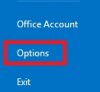Hello,
Microsoft Outlook has a feature where the replies to some e-mails will be displayed in blue text instead of the regular black text.
To change this setting please use the following steps:
Microsoft Outlook has a feature where the replies to some e-mails will be displayed in blue text instead of the regular black text.
To change this setting please use the following steps:
- Go to the Tools menu and select Options.
- Click the Mail Format tab
- Click the Fonts button
- Edit the setting for Replying and Forwarding
- Click Apply and OK until all of the windows are closed.
Last edited: