THERESA
Customer Service
Many of my friends have asked how to change their default setting for their posts from public to friends only. Here is a short guide.
-go to your settings wheel in the upper right
-select privacy
-where it says "who can see my stuff" if it shows public-select edit
-use drop down box to change it to friends.
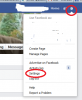
View attachment 1408
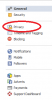

Above there are actually 3 different pics. The last one is very small and difficult to see. You can click on it to enlarge it if you need to. (just click at the very bottom)
For good measure go back in and follow all those steps again to be sure it says friends and that the change went into effect.
Also another FYI a short time ago FB changed their settings on profile and cover photos. Cover photos are ALWAYS public and you can't change the audience. If you like to keep things private, don't post a pic that you don't want anyone other than your friends to see.
Profile pics by default are now public too. You have to go back after posting a profile pic and change it to private. Click on the profile pic and you will see a globe.(that indicates that it is public) hover over the globe and a drop down box will appear. Change it to friends.
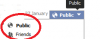
-go to your settings wheel in the upper right
-select privacy
-where it says "who can see my stuff" if it shows public-select edit
-use drop down box to change it to friends.
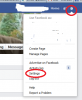
View attachment 1408
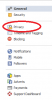
Above there are actually 3 different pics. The last one is very small and difficult to see. You can click on it to enlarge it if you need to. (just click at the very bottom)
For good measure go back in and follow all those steps again to be sure it says friends and that the change went into effect.
Also another FYI a short time ago FB changed their settings on profile and cover photos. Cover photos are ALWAYS public and you can't change the audience. If you like to keep things private, don't post a pic that you don't want anyone other than your friends to see.
Profile pics by default are now public too. You have to go back after posting a profile pic and change it to private. Click on the profile pic and you will see a globe.(that indicates that it is public) hover over the globe and a drop down box will appear. Change it to friends.
