Big Dan
EQ Forum Moderator
Note: This tutorial does not cover using Google Apps for your domain! Google Apps for your domain is a different product then consumer level Gmail, which involves changing MX (Mail Exchanger) records.
With some of Gmail's more advanced features using Gmail to replace your desktop email client is possible and quite easy. The reasons for using Gmail exclusively are varied but most center around accessibility with Gmail your email is available from any place with an internet connection, Gmail even has a mobile interface for smart phones. Gmail's organization features take a bit of getting used to but really make sense after a week or so of using Gmail regularly; Labels instead of folders are much better for work flow. Gmail's world class spam filter is nothing short of amazing. If you're a webmaster and own your own domains using Gmail makes sense to save server resources as you don't have to do anti-spam processing server side.
I am going to walk you through using Gmail for all your email step by step with screen shots. First you have to decide whether you will be using POP Access to grab email or just forwarding email into Gmail. POP access is particularly useful for your ISP based email account as with most companies there is no easy way to forward mail from one address to another. If you're a webmaster with your own domains, I recommend forwarding your addresses into Gmail, thus saving on server resources by not needing a POP daemon running if you're the only one who uses email off that domain. I will cover both POP and Forwarding in this tutorial. You may click all screen shots for bigger version.
This process is quite a lot easier than adding a POP account. You must setup forwarding at your web host. This is normally done in your web hosting control panel and differs from provider to provider. If you cannot figure it out post and I'll help with what I can.
We'll start at the Account Settings Page.
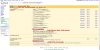
Under Send Mail As click Add Another Email Address and you will be presented with this pop up.
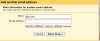
Input your name and the email address that you've already forwarded into Gmail. Next screen is this:
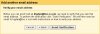
Asking you to send verification. Click Send Verification and you will get this screen:
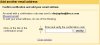
Close the window.
If you have setup forwarding correctly with in seconds you should get a the verification email. Open it and click the link. You've successfully setup a forwarder!
With some of Gmail's more advanced features using Gmail to replace your desktop email client is possible and quite easy. The reasons for using Gmail exclusively are varied but most center around accessibility with Gmail your email is available from any place with an internet connection, Gmail even has a mobile interface for smart phones. Gmail's organization features take a bit of getting used to but really make sense after a week or so of using Gmail regularly; Labels instead of folders are much better for work flow. Gmail's world class spam filter is nothing short of amazing. If you're a webmaster and own your own domains using Gmail makes sense to save server resources as you don't have to do anti-spam processing server side.
I am going to walk you through using Gmail for all your email step by step with screen shots. First you have to decide whether you will be using POP Access to grab email or just forwarding email into Gmail. POP access is particularly useful for your ISP based email account as with most companies there is no easy way to forward mail from one address to another. If you're a webmaster with your own domains, I recommend forwarding your addresses into Gmail, thus saving on server resources by not needing a POP daemon running if you're the only one who uses email off that domain. I will cover both POP and Forwarding in this tutorial. You may click all screen shots for bigger version.
Adding a POP Account:
Let's start at your Gmail Inbox:
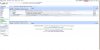
From here click settings as circled in the top right hand corner and select the accounts tab.
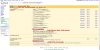
In this screen several things will be used and I'll be referring to it more than once in these processes.
For POP Accounts under Get Mail From Other Accounts Click Add New Account. You will get this pop-up.
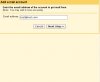
Input your email address and press next step. After which you will be presented with this screen.
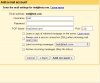
Here you will need to put in your user name, password, and POP server name. All this is available in from your provider or email client if you have already set it up for this account. After plugging in all your information and pressing Add Account you will be presented with this screen.
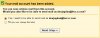
Leave Yes, I want to be able to send mail as <email address> selected and press Next Step. You will be presented with this screen next.
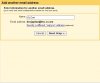
On this screen you will need to define the sender name and press Next Step.
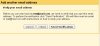
Press send verification, next you will see
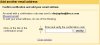
Close the window. You are done now wait about a half hour to an hour for the verification email, sometimes it will come instantly put more often that not it will be about a half hour. When the email comes, open it and click the link. You email address has been setup!
Adding a forwarding Address:Let's start at your Gmail Inbox:
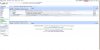
From here click settings as circled in the top right hand corner and select the accounts tab.
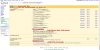
In this screen several things will be used and I'll be referring to it more than once in these processes.
For POP Accounts under Get Mail From Other Accounts Click Add New Account. You will get this pop-up.
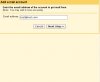
Input your email address and press next step. After which you will be presented with this screen.
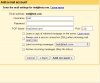
Here you will need to put in your user name, password, and POP server name. All this is available in from your provider or email client if you have already set it up for this account. After plugging in all your information and pressing Add Account you will be presented with this screen.
Leave Yes, I want to be able to send mail as <email address> selected and press Next Step. You will be presented with this screen next.
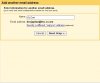
On this screen you will need to define the sender name and press Next Step.
Press send verification, next you will see
Close the window. You are done now wait about a half hour to an hour for the verification email, sometimes it will come instantly put more often that not it will be about a half hour. When the email comes, open it and click the link. You email address has been setup!
This process is quite a lot easier than adding a POP account. You must setup forwarding at your web host. This is normally done in your web hosting control panel and differs from provider to provider. If you cannot figure it out post and I'll help with what I can.
We'll start at the Account Settings Page.
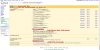
Under Send Mail As click Add Another Email Address and you will be presented with this pop up.
Input your name and the email address that you've already forwarded into Gmail. Next screen is this:
Asking you to send verification. Click Send Verification and you will get this screen:
Close the window.
If you have setup forwarding correctly with in seconds you should get a the verification email. Open it and click the link. You've successfully setup a forwarder!
Last edited:
